PWA / Set as homepage
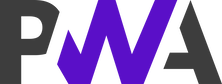
We are buliding our web site on the top of the principles of the "Progressive web apps".
Set as homepage

Google Chrome
To set the home page in Google Chrome on Microsoft Windows or MacOS or Linux:
- Select the Edit and control Google Chrome icon (the icon with three bars or dots to the right of the URL text field ).
- Select Settings.
- Under the "At startup" option, select the Open a specific page or group of pages option.
- Click Add New Page.
- Insert https://www.elnec.com to the selected field.
- Click Add to save the settings.

Mozilla Firefox
To set the home page in Mozilla Firefox on Microsoft Windows or MacOS or Linux:
- Select Firefox | Settings, then the Settings window will appear.
- Click on the General tab in case this tab is no longer displayed.
- Select Home from the selection menu on the left Home page and new windows then Custom URL addresses....
- Insert https://www.elnec.com to the text field Enter the URL address.

Microsoft Edge
To set the home page in Microsoft Edge for Microsoft Windows:
- Select the Settings and other options (the icon with three dots to the right of the URL text field ).
- Select Settings.
- Under the "Start, home and new tabs" option, select the Open these pages option.
- Click Add New Page.
- Insert https://www.elnec.com to the selected field.
- Click Add to save the settings.

Apple Safari
To set the home page in Safari on MacOS:
- Select Safari | Settings. The Settings window will then appear.
- Select the General tab.
- Insert https://www.elnec.com into the Home page text box.
- Click Close.
Other browsers - Opera, Brave, Vivaldi, others …
To set up the home page, see the instructions for the specific browser.